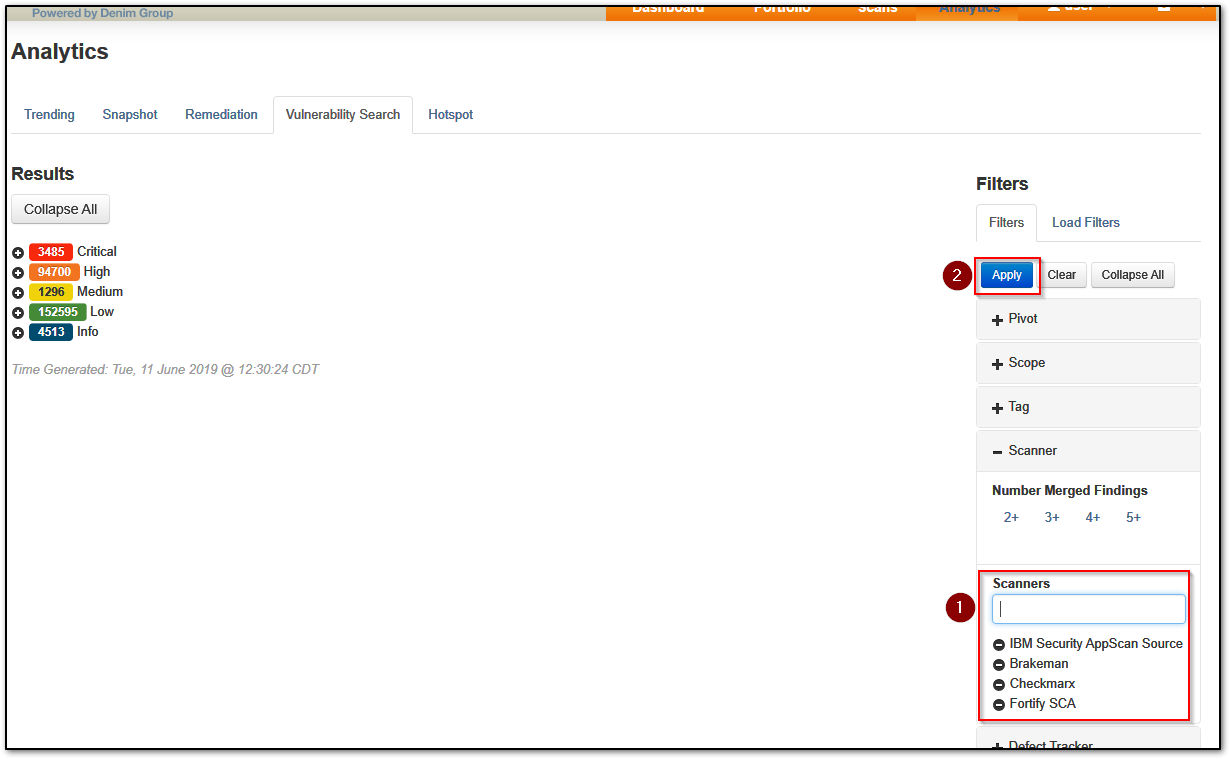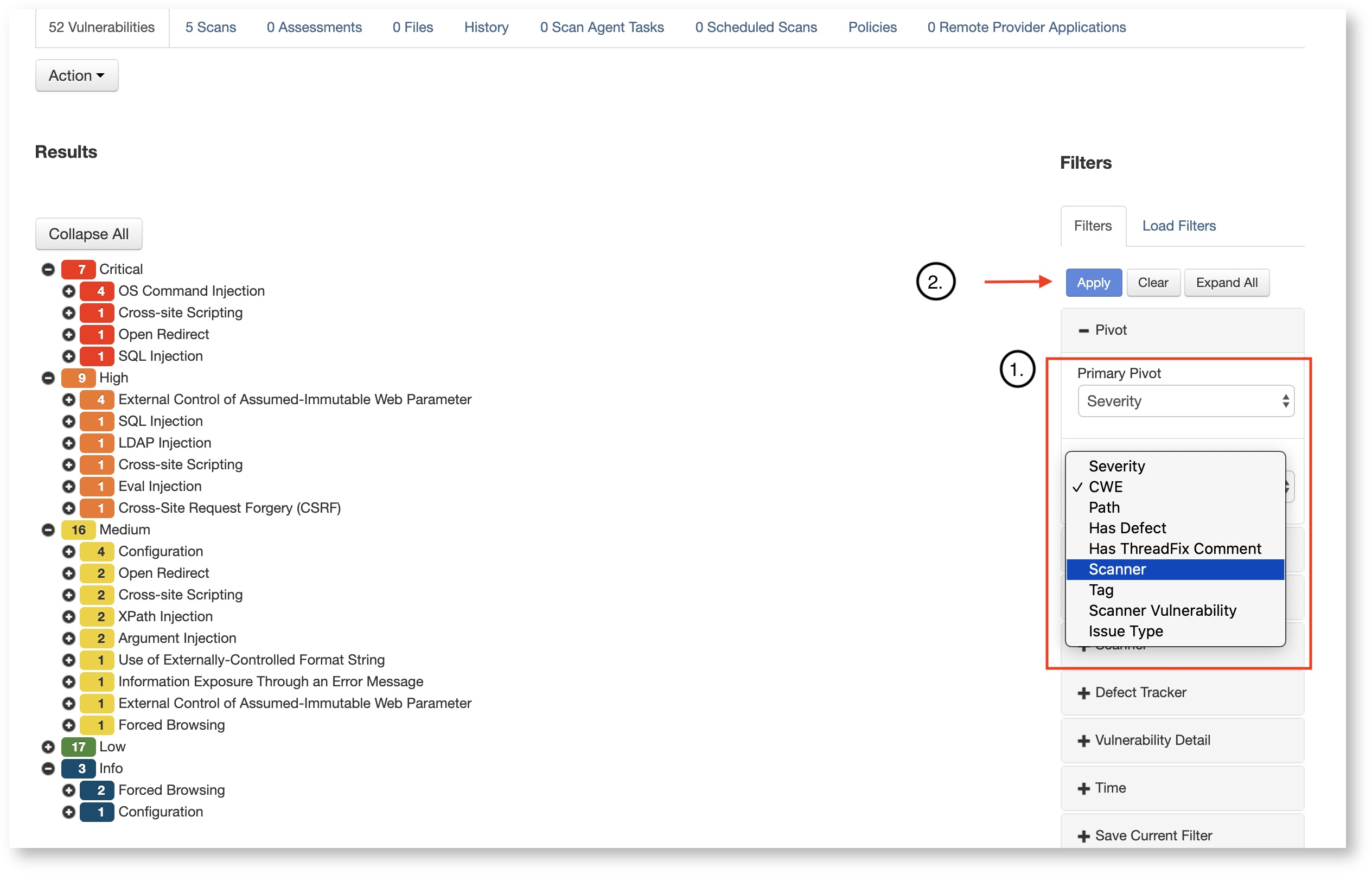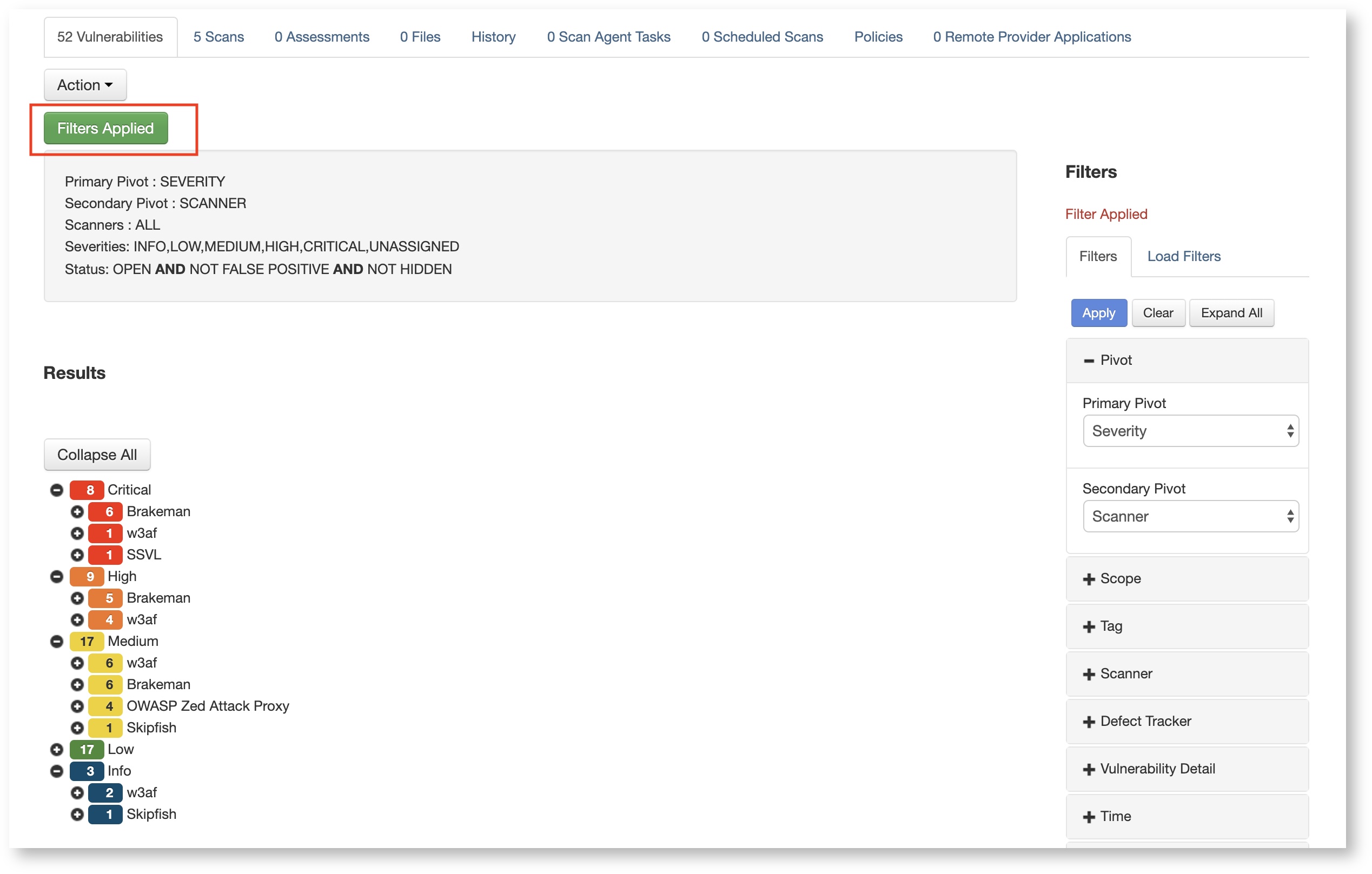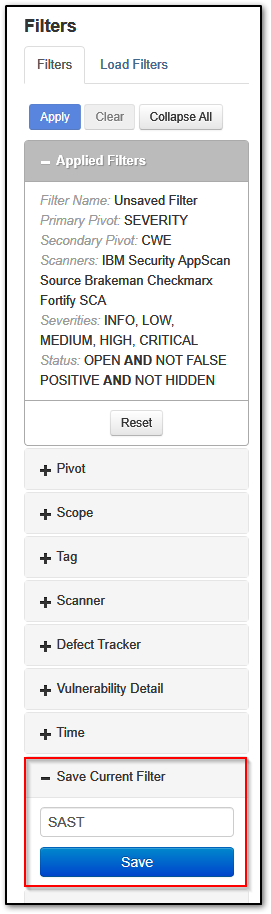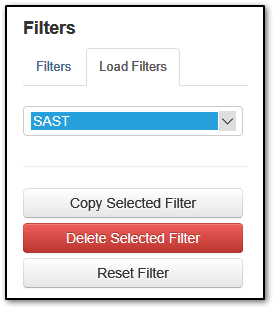Within a page that contains a vulnerability list and Filter menu, you can filter the list as needed; e.g., Application Details, Team Details, Analytics (Vulnerability Search tab).
If you want a filter to apply to all teams and applications that you can access, create it at the Vulnerability Search tab of the Analytics page.
Reason: If you create & save the filter at an Application Details or Team Details page and you want to use that filter in the Vulnerability Search tab of the Analytics page, the filter will be limited to the application/team where you created the filter.
Creating a Filter
Expand the desired section, enter/select the criteria and click the 'Apply' button.
Example:
Expand any filter section to modify attributes in your custom filter and click apply to generate the results. The Pivot section determines the axis on which the vulnerability results list displayed.
The default pivot is Severity by Issue Type (as of version 2.8...previously Severity by CWE). An example of an alternative pivot is Severity vs. scanner used. Select scanner from Secondary Pivot dropdown menu, and press Apply:
Check which filters are currently applied by pressing "Filters Applied" button:
Saving a Filter
After creating & applying a filter, you can save it for future use.
Loading a Filter
To load a saved filter, select the Load Filters tab at the top of a Filter menu and select it from the drop-down menu.