Versions Compared
Key
- This line was added.
- This line was removed.
- Formatting was changed.
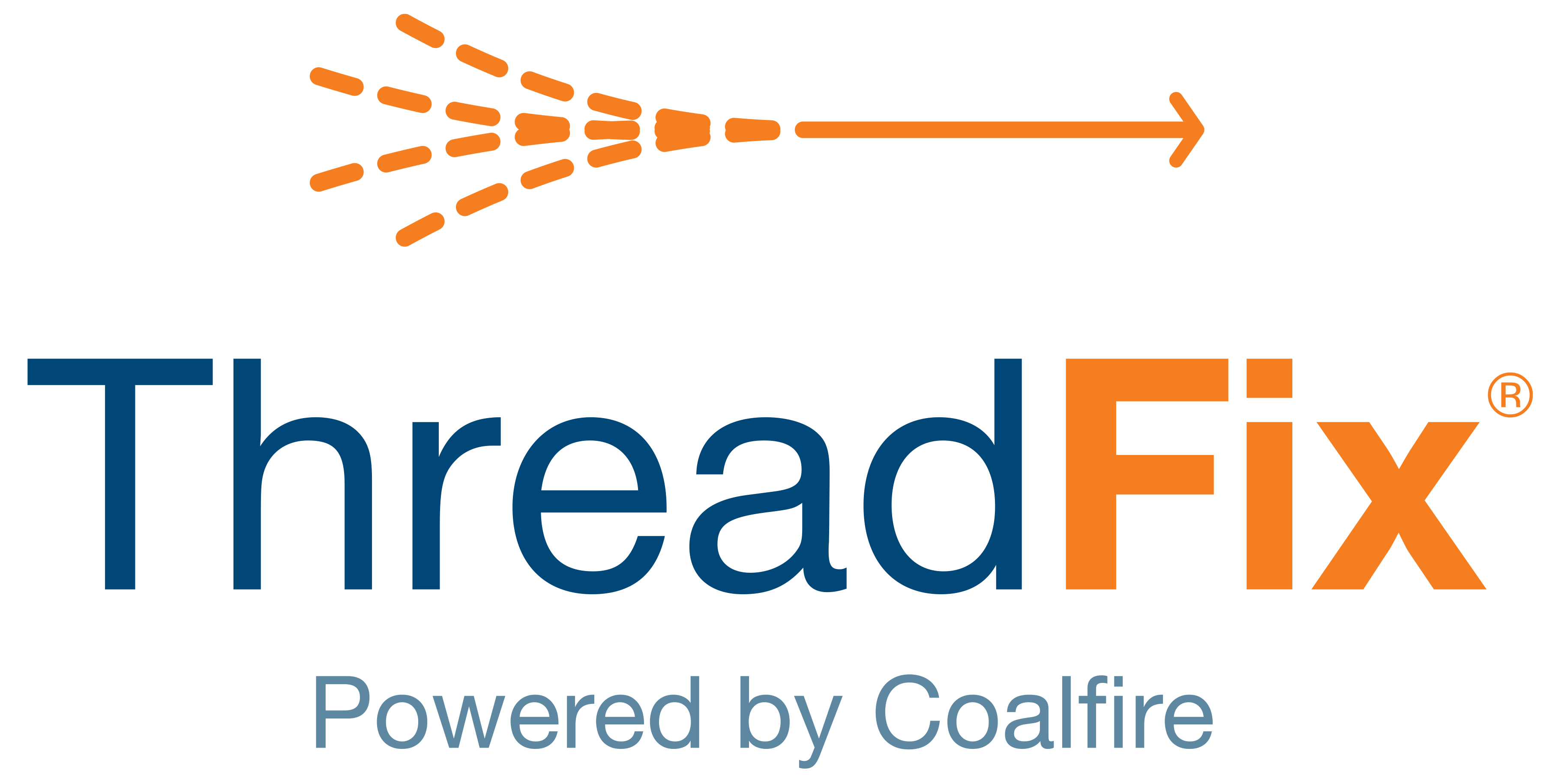 Image Removed
Image Removed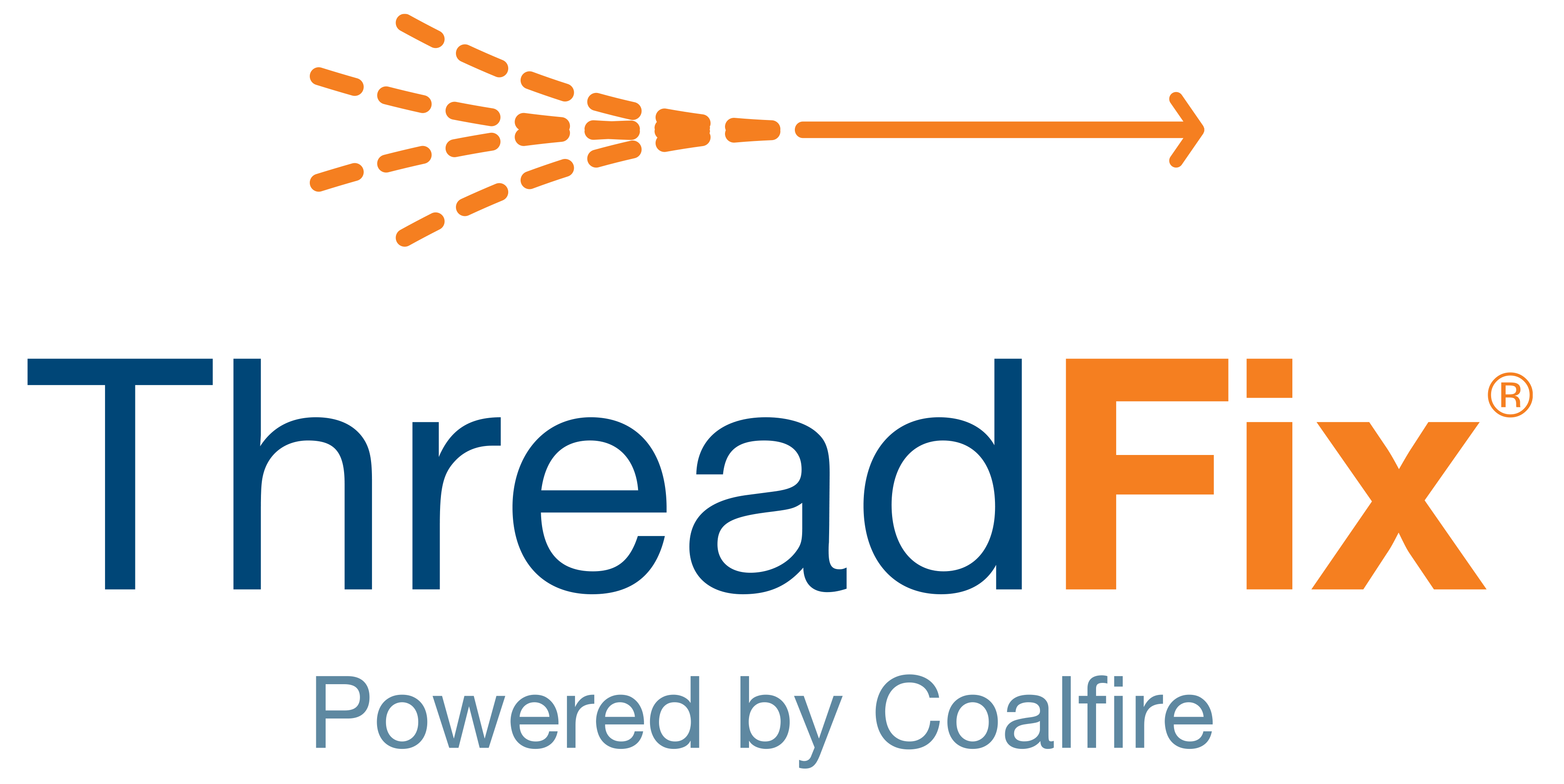 Image Added
Image Added📙 You will learn
About Netsparker Enterprise Remote Provider and its permissions, formats, and scan orchestration.
Prerequisites
Audience: IT Professional, or End User
Difficulty: Basic
Time needed: Approximately 5 minutes
Tools required: N/A
For general information & instructions on the use of Remote Providers within ThreadFix, please refer to this page's parent page: Remote Providers. For information on REST API functionality for Remote Providers, please refer to the following: Remote Providers API
Introduction
Netsparker Enterprise Import and track Netsparker DAST results and merge DAST and SAST scan results with the ThreadFix Netsparker integration.
Permission
The Netsparker Enterprise user account integrating with ThreadFix must be granted the following permissions, in addition to the default having API Access enabled:
Manage Websites
View Scan Reports
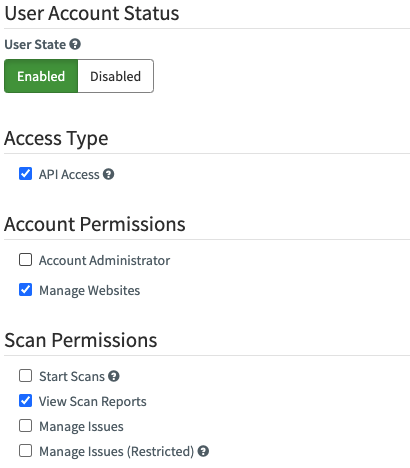 Image Removed
Image RemovedReports
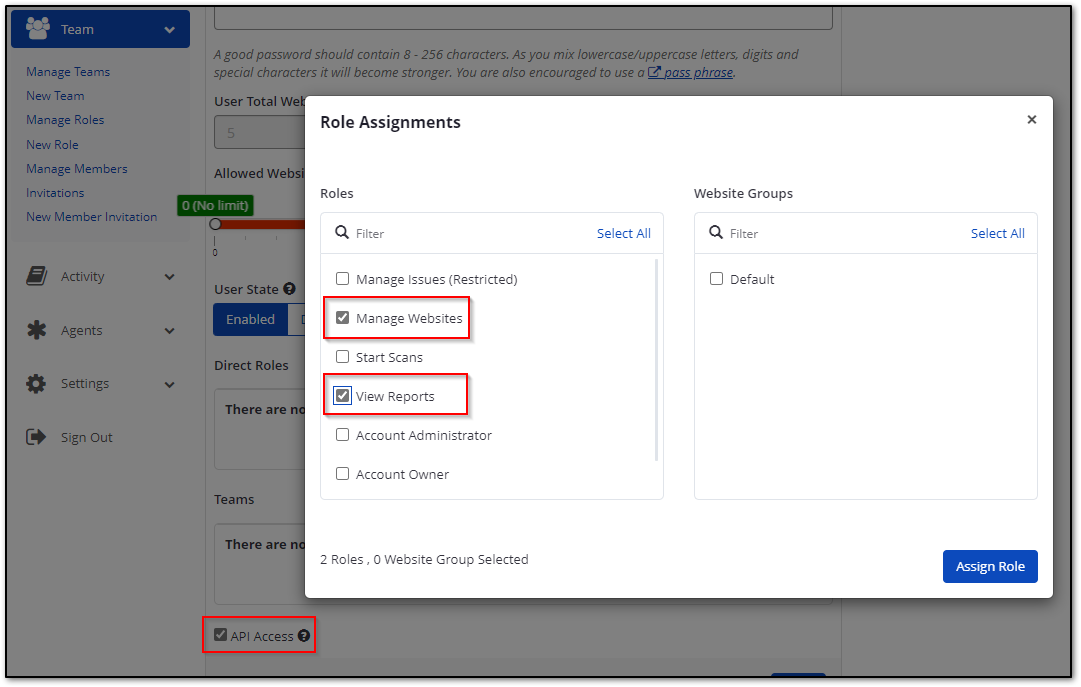 Image Added
Image AddedRemote Provider Configuration
When setting up the Remote Provider integration in ThreadFix, you’ll need to use https://www.netsparkercloud.com/api/1.0 as the URL.
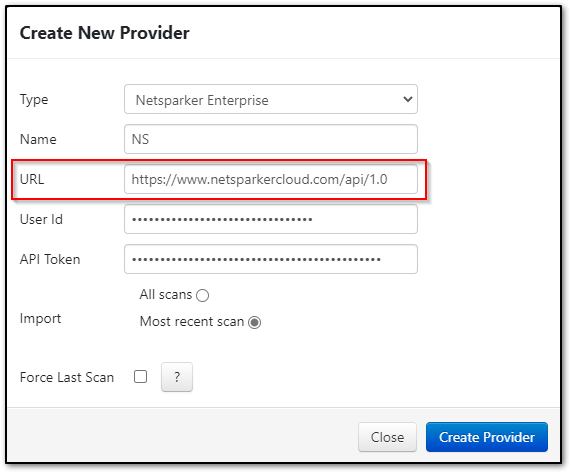 Image Added
Image AddedManual Uploads Date Formats
For manual uploads, the scan date will be the date the xml report was generated. The accepted date formats are:
dd/mm/yyyy
yyyy-mm-dd
If the scan date for the report does not match either format, the date used will be the date the scan was uploaded to ThreadFix.
| Infonote |
|---|
WarningA date with the format mm/dd/yyyy (ex. 03/17/2021) will parse successfully, however, there may be unintended side effects such as scan dates set in the future. |
Scan Orchestration
ThreadFix supports scan orchestration via the UI for Netsparker Enterprise. In order to use the Scan Orchestration feature the ThreadFix user must have “Manage Remote Provider Scans” permission. After having configured the Remote Provider and mapped it to a ThreadFix application, you can click the Request button to initiate a scan, after which you can click the Import button to import the result.
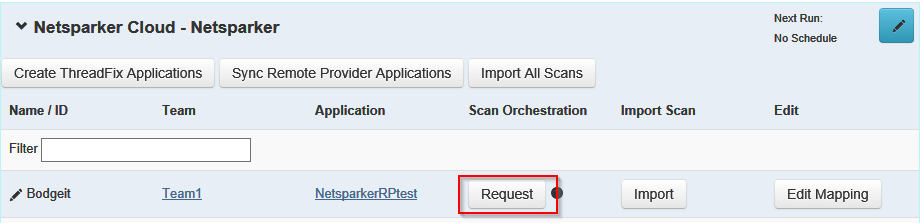
Another method to initiate a scan orchestration is to click the Scan Orchestration (rocket) button within the Remove Provider Application tab as seen below.
| Note |
|---|
Note an import for an application must be run before scans orchestration can be utilized. |
We will update this page at a future time with more details on the Remote Provider integration with this specific scanning tool. If you have any questions, please reach out to support@threadfix.it.
Table of Contents
| Table of Contents |
|---|