Versions Compared
Key
- This line was added.
- This line was removed.
- Formatting was changed.
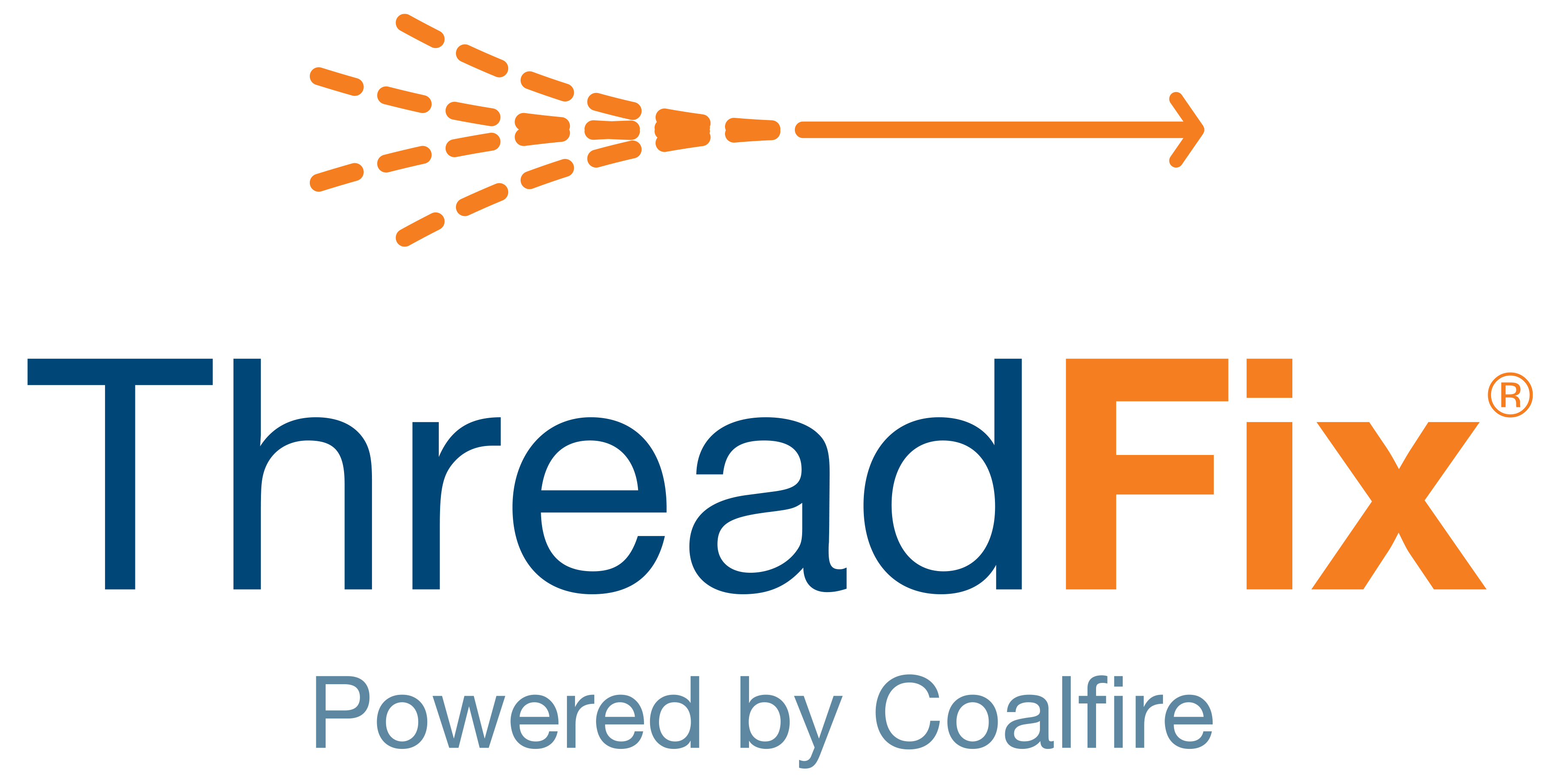 Image Removed
Image Removed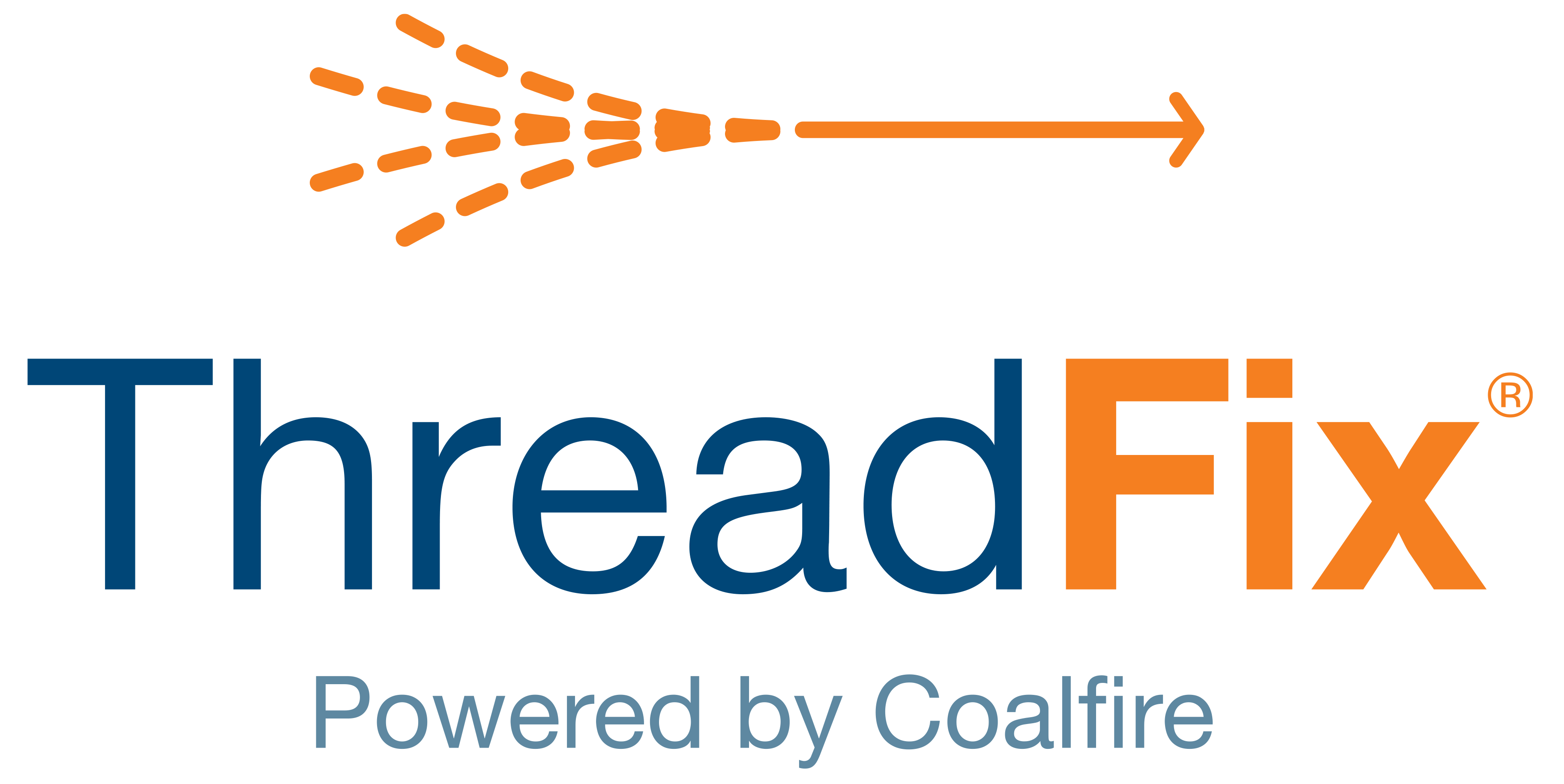 Image Added
Image Added📙 You will learn
How to generate and upload a Brakeman report into ThreadFix.
Prerequisites
Audience: IT Professional or End User
Difficulty: Basic
Time needed: Approximately 5 minutes
Tools required: N/A
Generate Results
After launching Command Prompt, run Brakeman with a .json output file:
| Code Block |
|---|
brakeman \path\to\sourcecode -o \destination\reportname.json |
Threadfix only accepts the .json format from Brakeman so the output file must be .json.
Upload Results
After generating the a report, log in to ThreadFix and navigate to the Teams tabthe Portfolio page, found on the Navigation sidebar under the Application sub-menu. Expand the Team that the report will be uploaded to:.
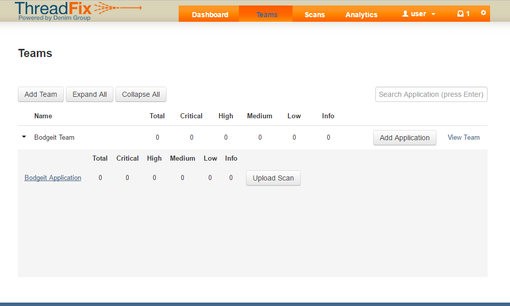 Image Removed
Image Removed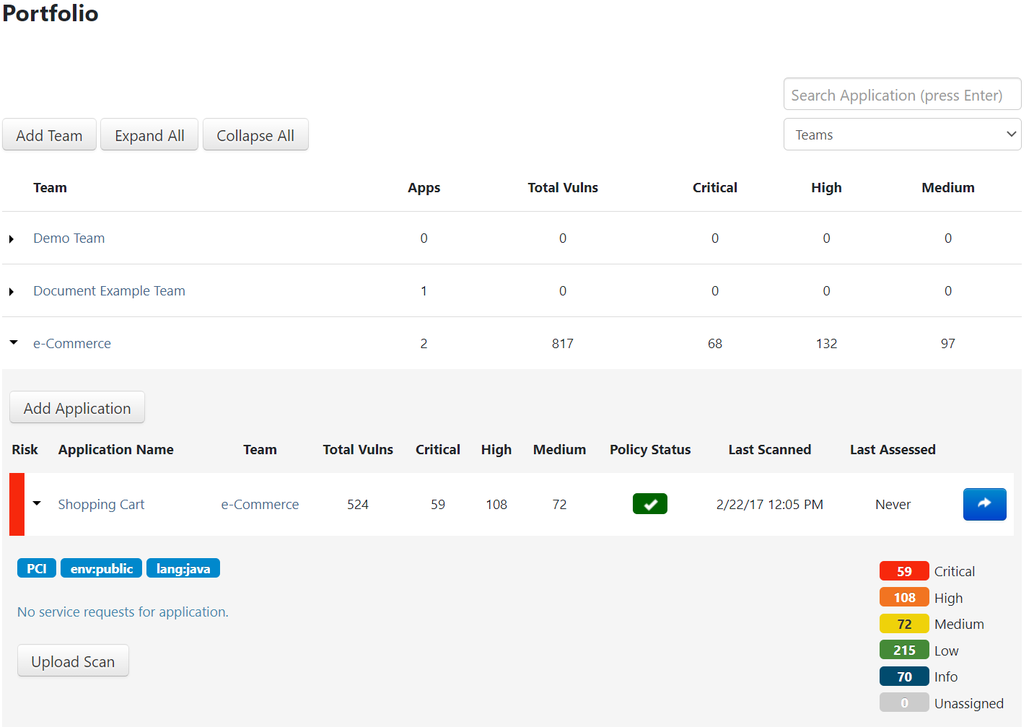 Image Added
Image AddedAfter picking one of the Team's Application applications, select select Upload Scan and and drag the report into the Panepane:
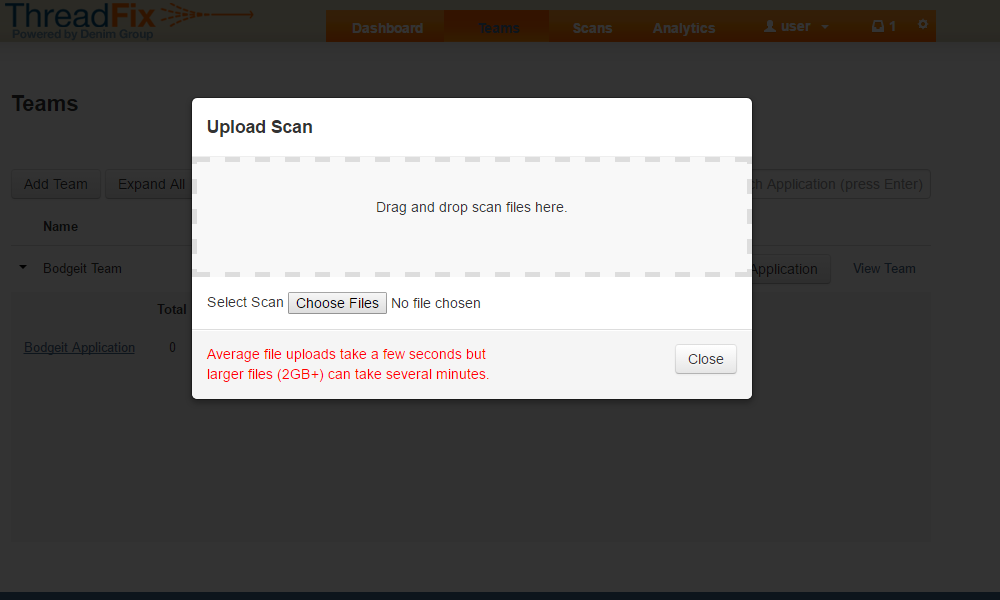 Image Removed
Image Removed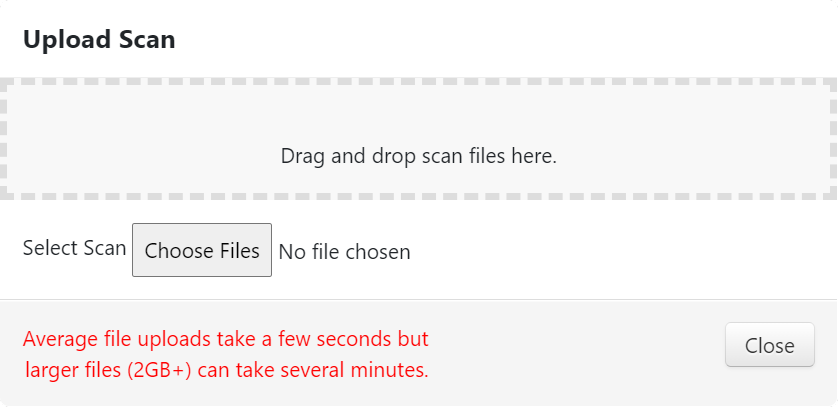 Image Added
Image AddedOnce ThreadFix has finish finishes processing the report, the results can be viewed on the Applicationindividual application's page:
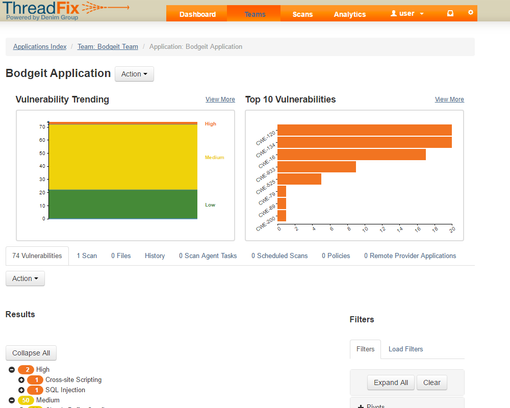 Image Removed
Image Removed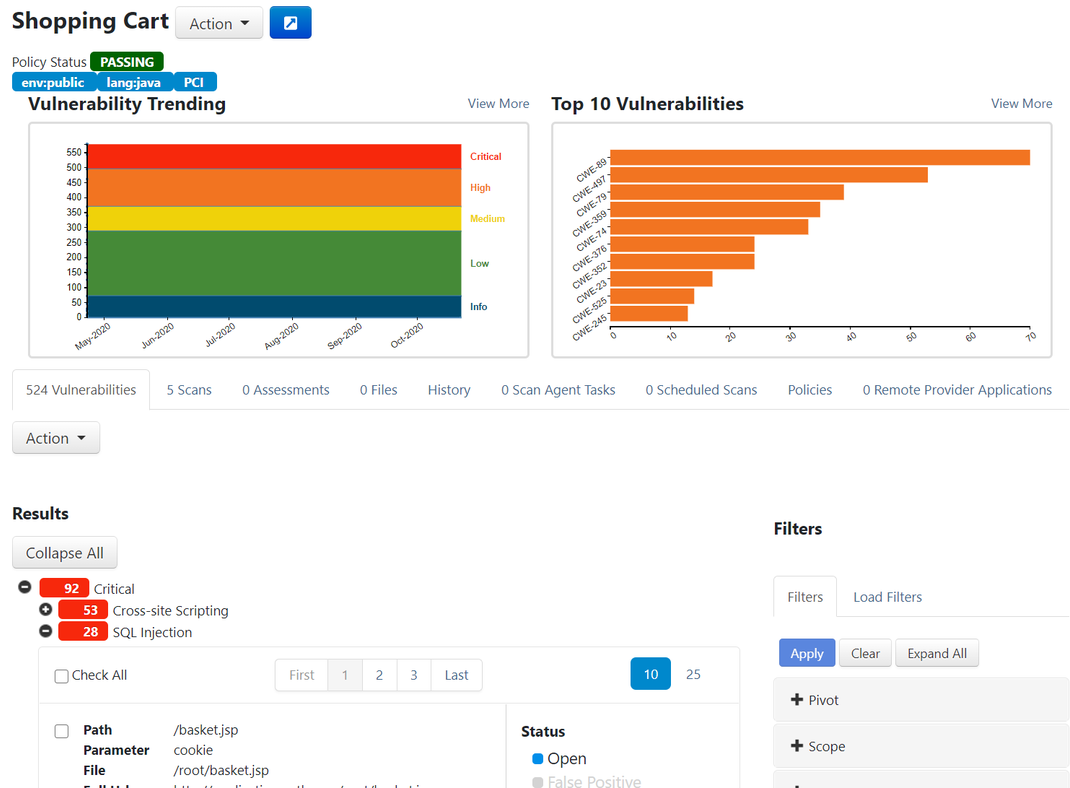 Image Added
Image Added
Table of Contents
| Table of Contents |
|---|