Versions Compared
Key
- This line was added.
- This line was removed.
- Formatting was changed.
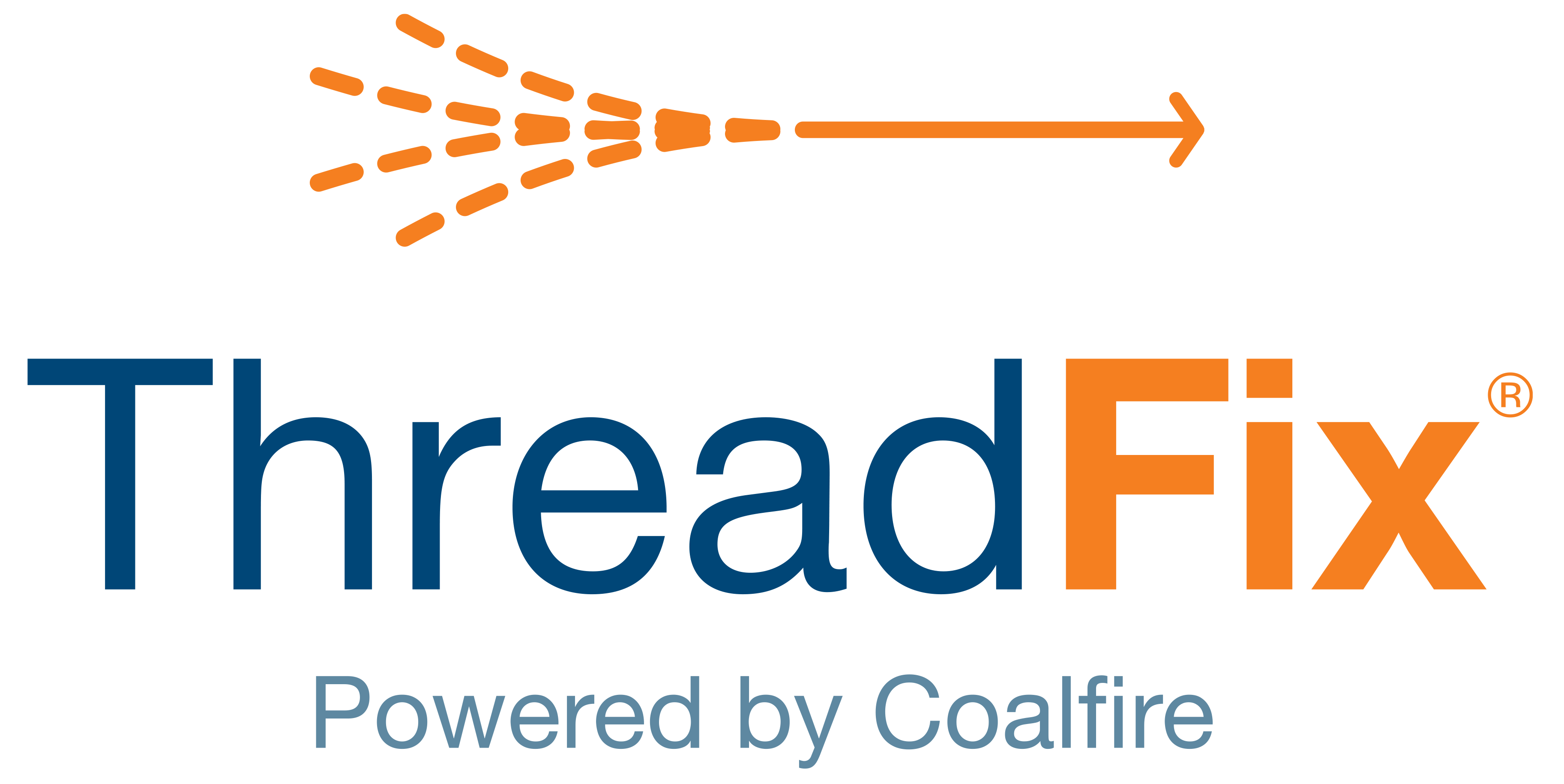 Image Added
Image Added📙 You will learn
How to generate a report in OWASP ZAP and upload it to ThreadFix.
Prerequisites
Audience: IT Professional
Difficulty: Basic
Time needed: Approximately 10 minutes
Tools required: N/A
Generate Results
After Launching ZAP, there are two options for obtaining results to generate a report:
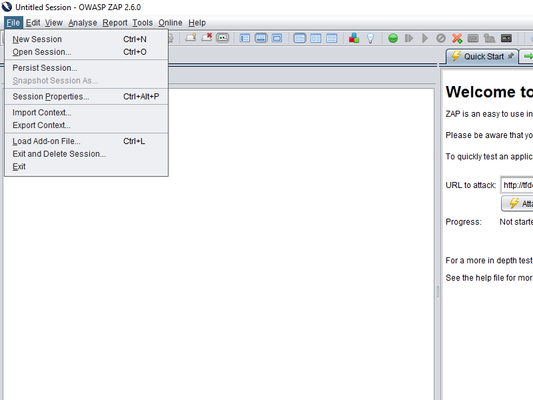 Image Removed
Image Removed
...
Select New Session and generate a new set of result
Select Open Session
...
and select a pre-populated session
...
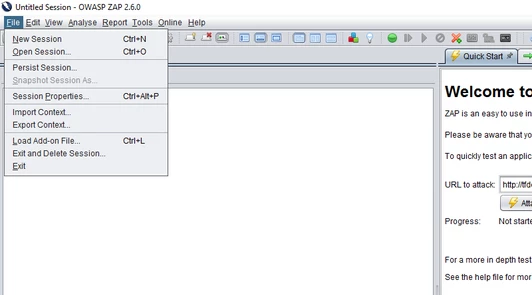 Image Added
Image Added
Enter Target
...
into URL to
...
attack and select
...
Attack:
...
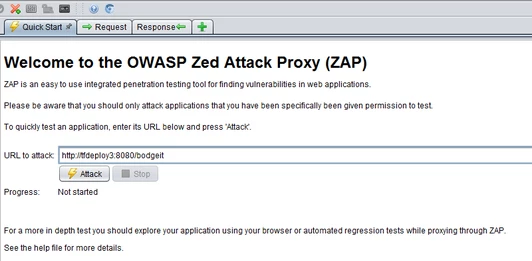 Image Added
Image AddedAfter ZAP finishes its attack, from the Report menu,select
...
Generate XML Report... and save to the desired directory:
...
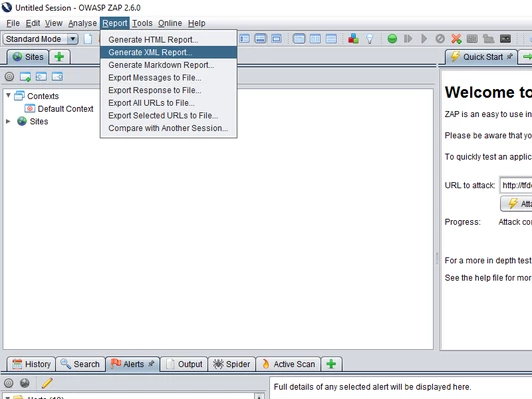 Image Added
Image AddedUpload Results
After generating
...
a report, log in to ThreadFix and navigate to the
...
Portfolio page, found on the Navigation sidebar under the Application sub-menu.
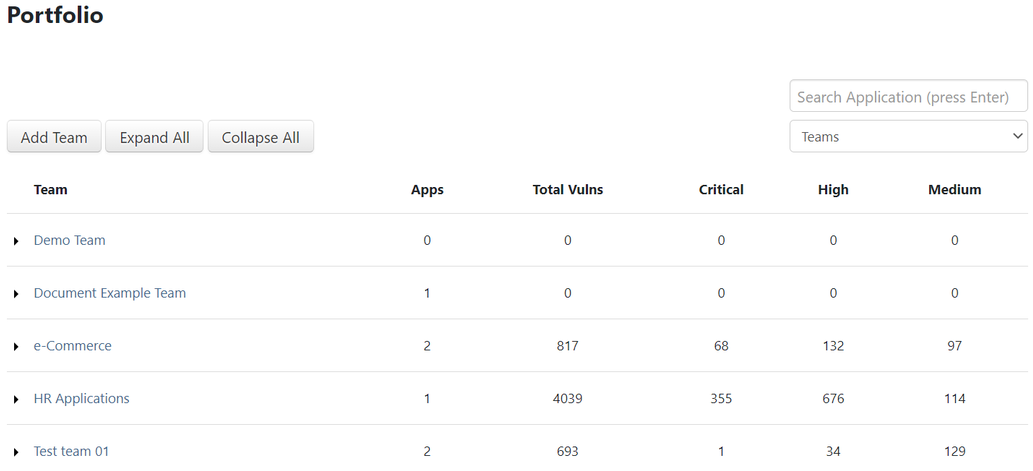 Image Added
Image AddedExpand the Team
...
the report will be uploaded to:
...
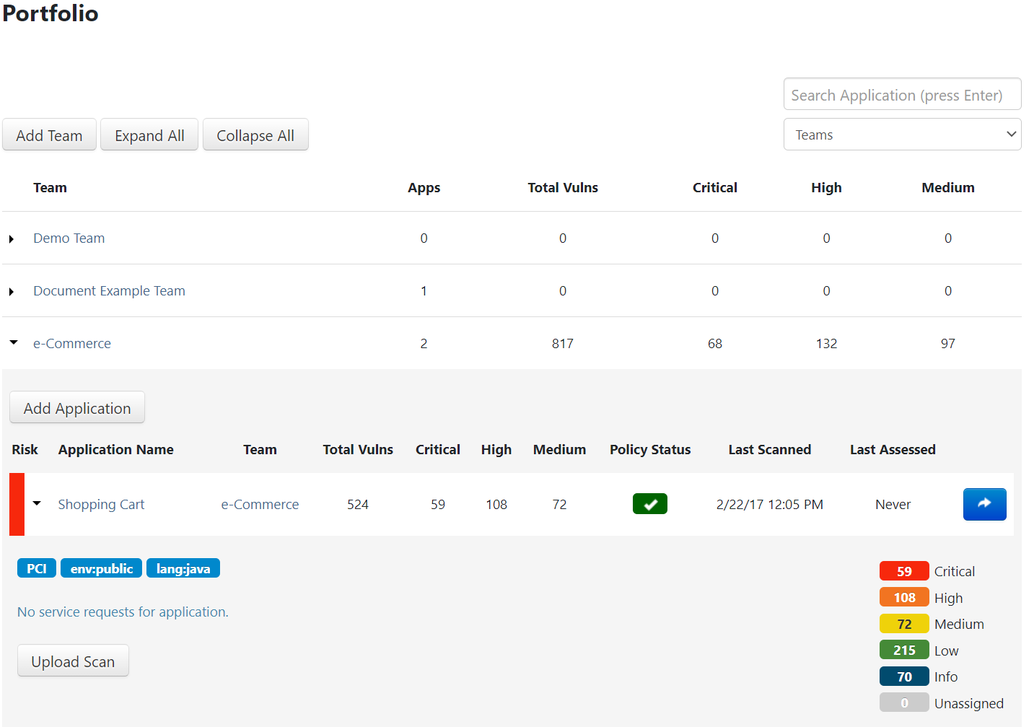 Image Added
Image AddedAfter picking one of the Team's
...
applications, select Upload Scan and drag the report into the
...
pane:
...
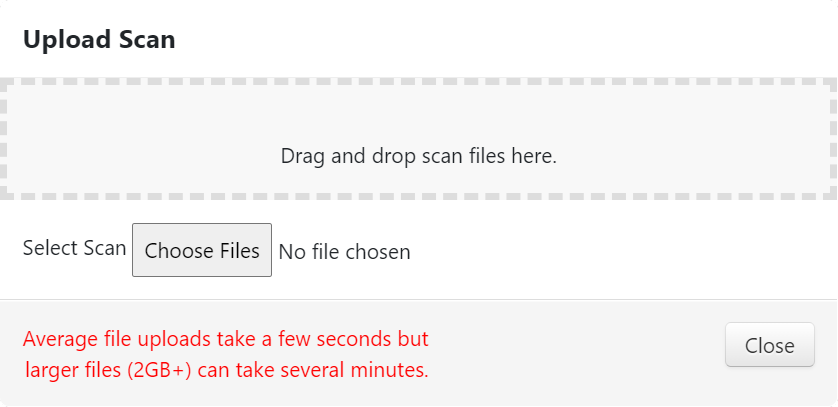 Image Added
Image Added
...
Alternately,
...
users can upload the file via the Upload Scan API call
...
.
Once ThreadFix
...
finishes processing the report, the results can be viewed on the
...
individual application's page:
...
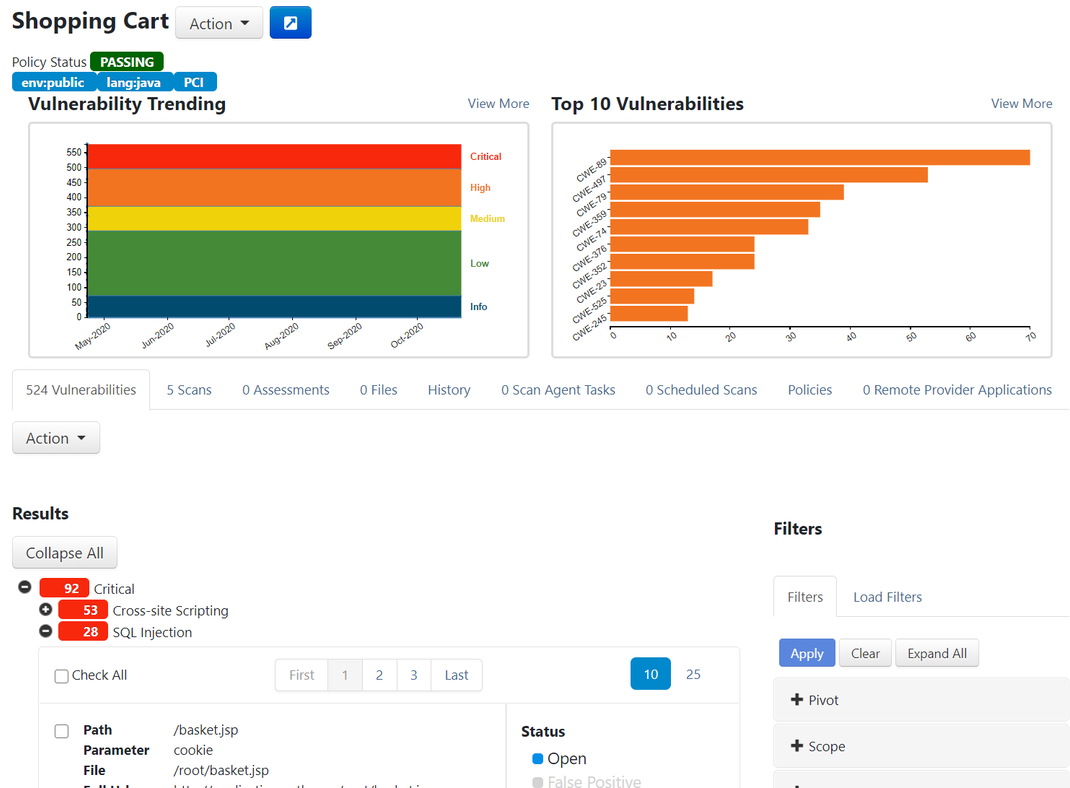 Image Added
Image Added
Table of Contents
| Table of Contents |
|---|