Versions Compared
Key
- This line was added.
- This line was removed.
- Formatting was changed.
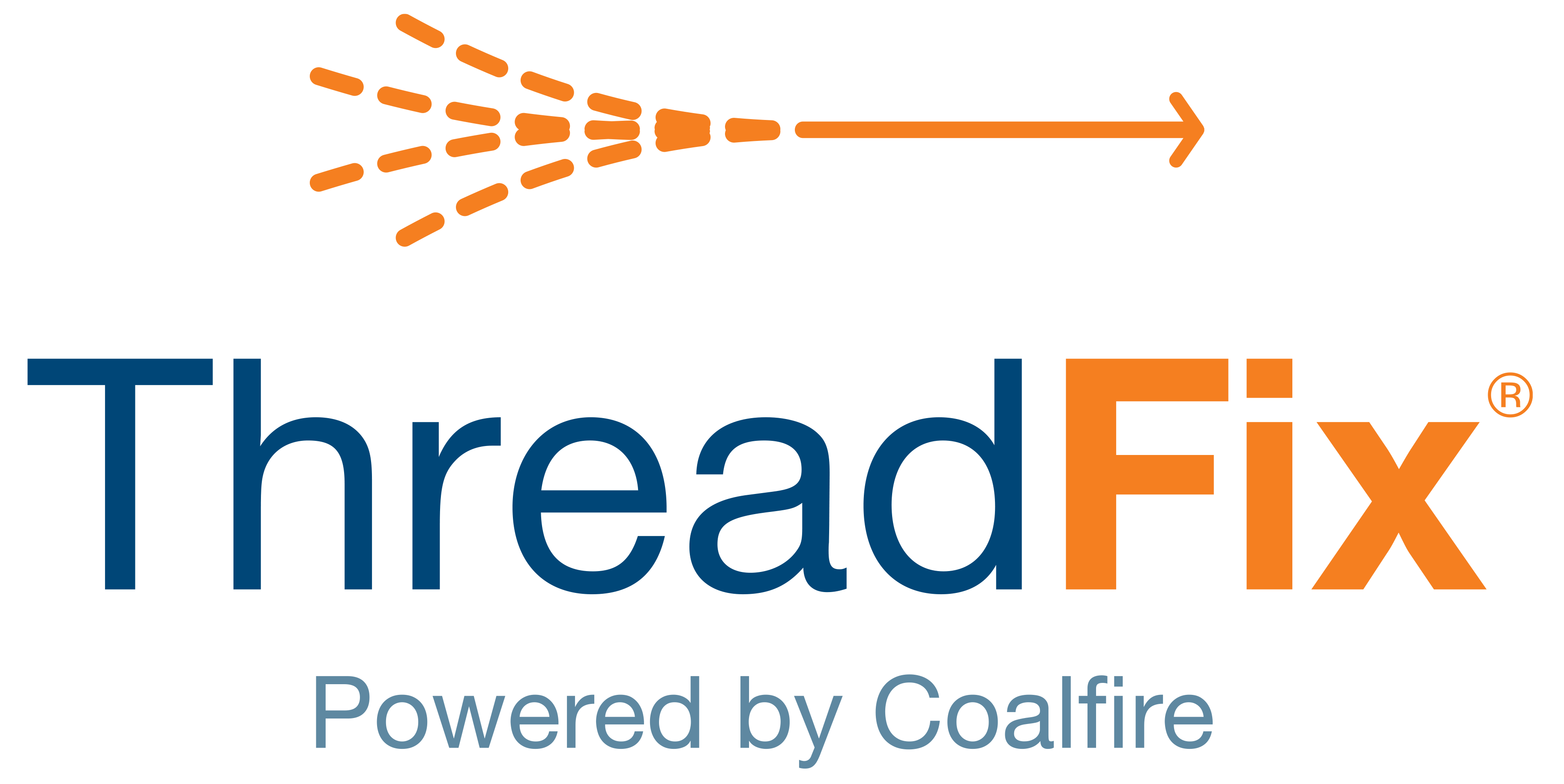 Image Added
Image AddedHistory
The History page is a log of ThreadFix events and actions that users have performed. Recording changes provides a powerful tool for managers and administrators, giving them an audit trail for each vulnerability and user.
History views are role-based, so users with permissions to view one team will only see the history for that team’s applications. First, we will examine the different views of history and events in ThreadFix.
Global History
To view the complete history for your ThreadFix instance, along with a Login History list, click the Configuration cog, then select History.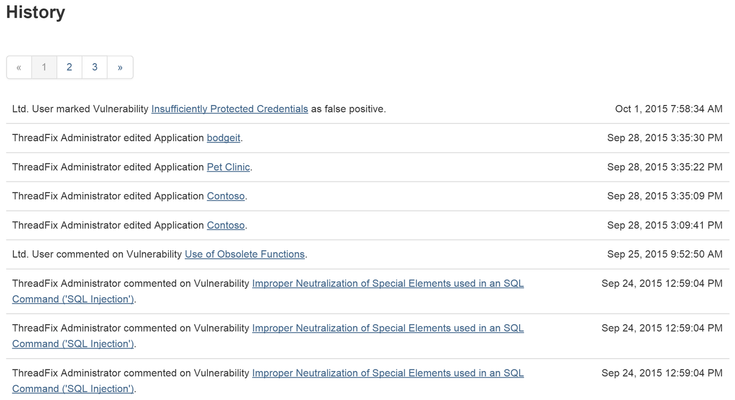 Image Removed
Image Removed
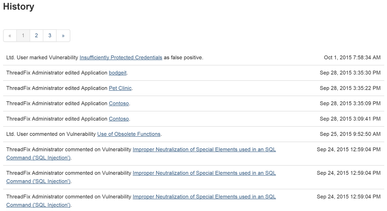 Image Added
Image AddedThis is a record of all logged ThreadFix events, from all users, vulnerabilities and applications, filtered according to the role of the viewing user. Users will only see entries for applications and teams they have permissions to view.
Below the list of events is a Login History list showing all ThreadFix UI login attempts, including failed ones.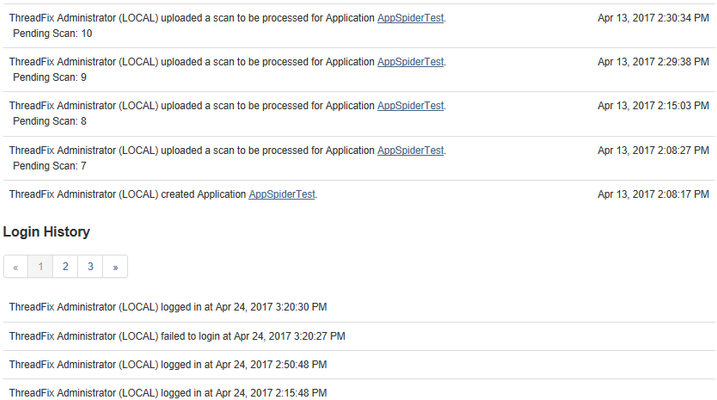 Image Removed
Image Removed
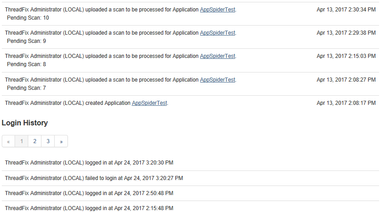 Image Added
Image AddedUser History
As we saw in the User Administration chapter, there is a History section in the User Details page. The view presented here differs from the Global History view in that this view is a record of this particular user’s activity. Only the teams, applications and scans that the user has performed some action with appear here. The User History pictured below is for user tfuser, whose screen name is ThreadFix User.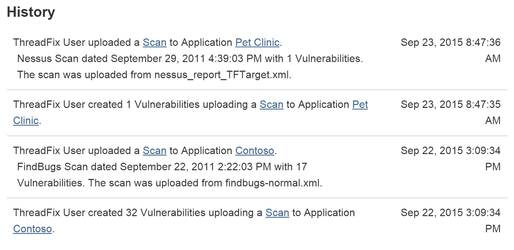 Image Removed
Image Removed
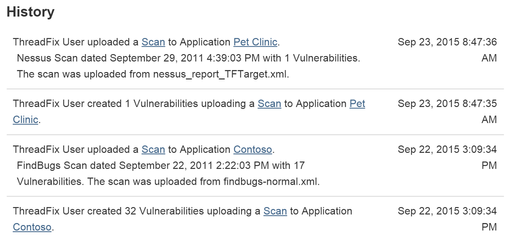 Image Added
Image AddedTeam History
On the Team Details pages, below your reports, there is a History tab. Team History is a log of ThreadFix events that affected this team's applications. Note that members of a team may not have permissions for all applications managed by that team. Only the applications a user has permissions for will appear for that user on the Team Details and Team History pages.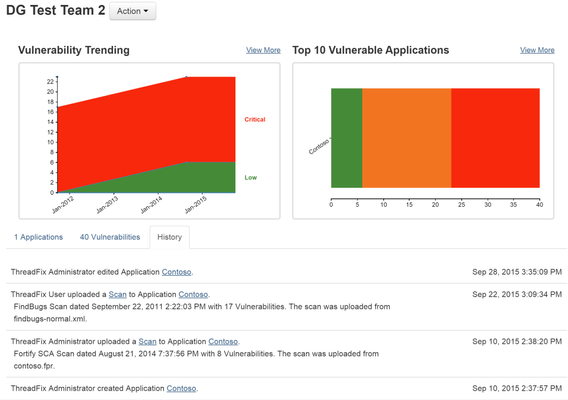 Image Removed
Image Removed
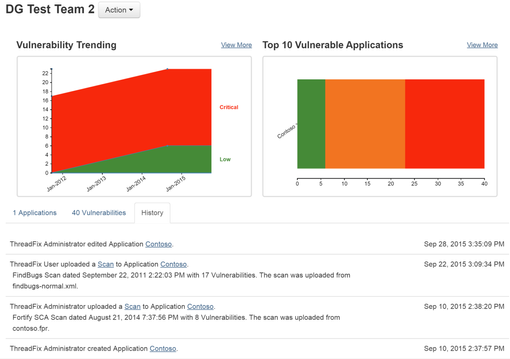 Image Added
Image AddedApplication History
The Application Details pages also have a History tab. The data displayed here is limited to events involving the chosen application and its managing team.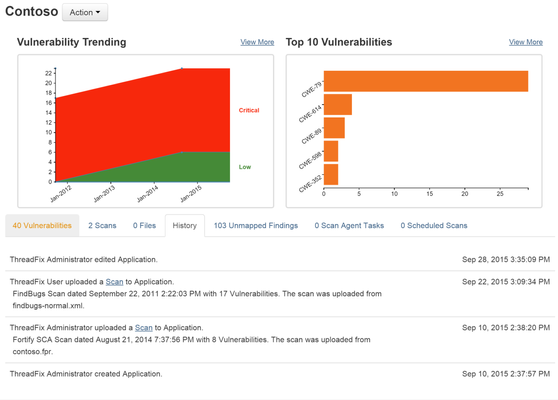 Image Removed
Image Removed
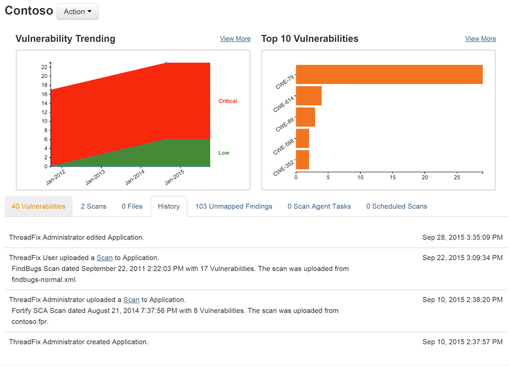 Image Added
Image AddedVulnerability History
To see a vulnerability’s history, go to the application’s detail page and scroll down to the vulnerability tree. Open a node. Within each vulnerability, you will see a View More link.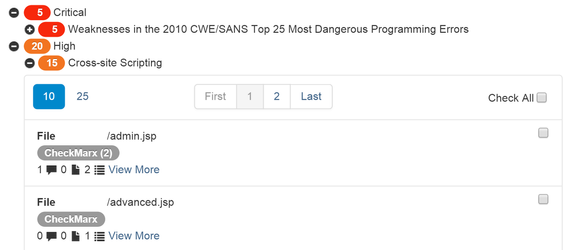 Image Removed
Image Removed
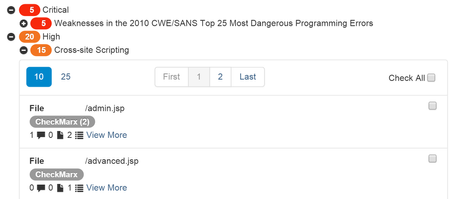 Image Added
Image AddedClicking that link opens the details page for that vulnerability. At the bottom of that page, you will see the history for that vulnerability: Image Removed
Image Removed
 Image Added
Image AddedEvent Logging
The following are the events that ThreadFix displays on the individual History pages.
Global History Events
Global events shown include:
Creation or modification of an application
Deletion or uploading of scans
Opening, closing, editing or commenting on vulnerabilities
Submitting, closing or updating the status of a defect
Change in policy status
User History Events
User events shown include:
Creation or modification of an application
Deletion or uploading of scans
Opening, closing, editing or commenting on vulnerabilities
Submitting, closing or updating the status of a defect
Change in policy status
Team History Events
Application events shown include:
Creation or modification of an application
Deletion or uploading of scans
Opening or closing vulnerabilities
Change in policy status
Application History Events
Application events shown include:
Creation or modification of an application
Deletion or uploading of scans
Opening, closing, editing or commenting on vulnerabilities
Submitting, closing or updating the status of a defect
Change in policy status
Vulnerability History Events
Vulnerability events shown include:
Opening, closing, editing or commenting on vulnerabilities
Submitting, closing or updating the status of a defect
Table of Contents
| Table of Contents |
|---|